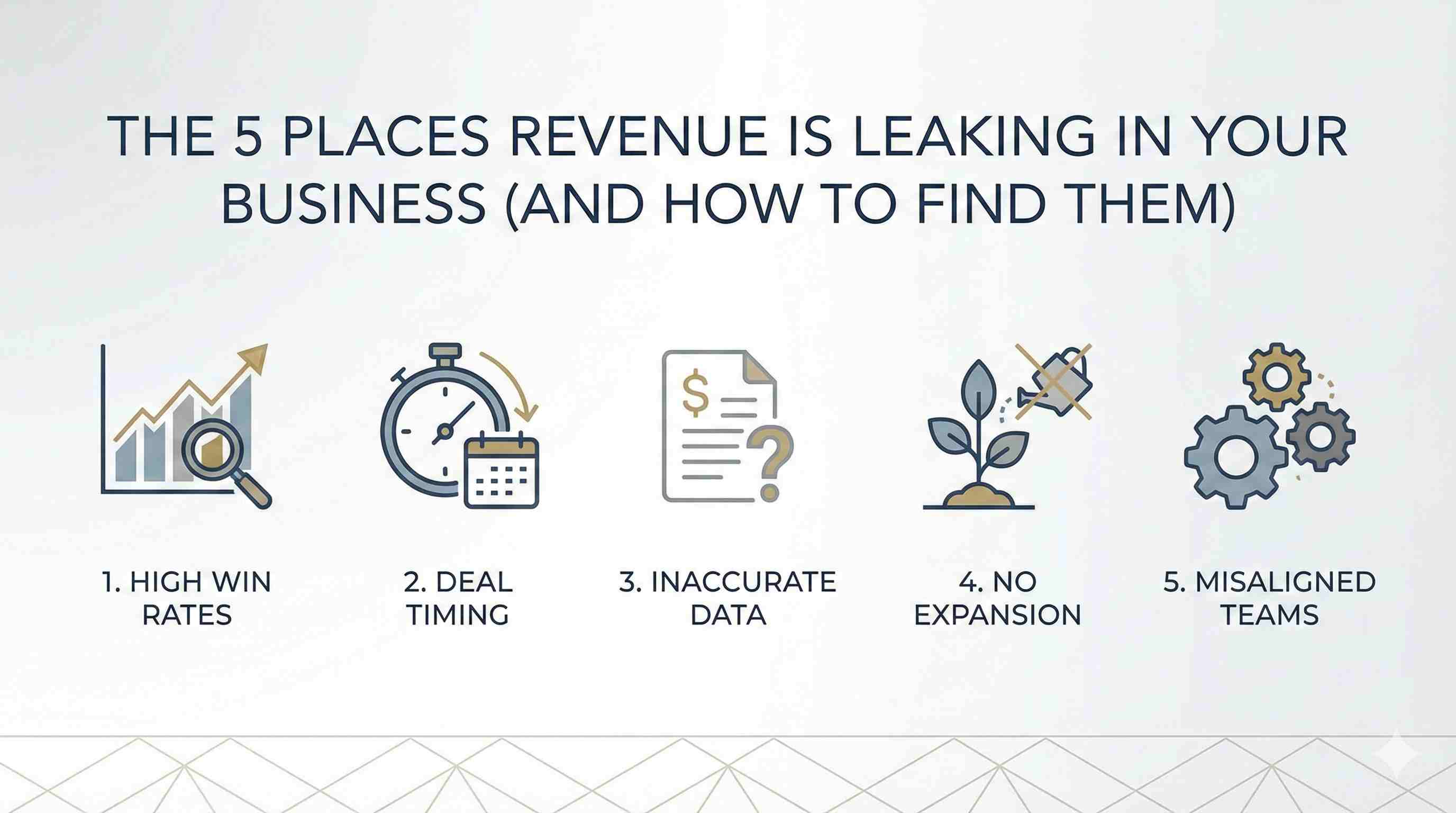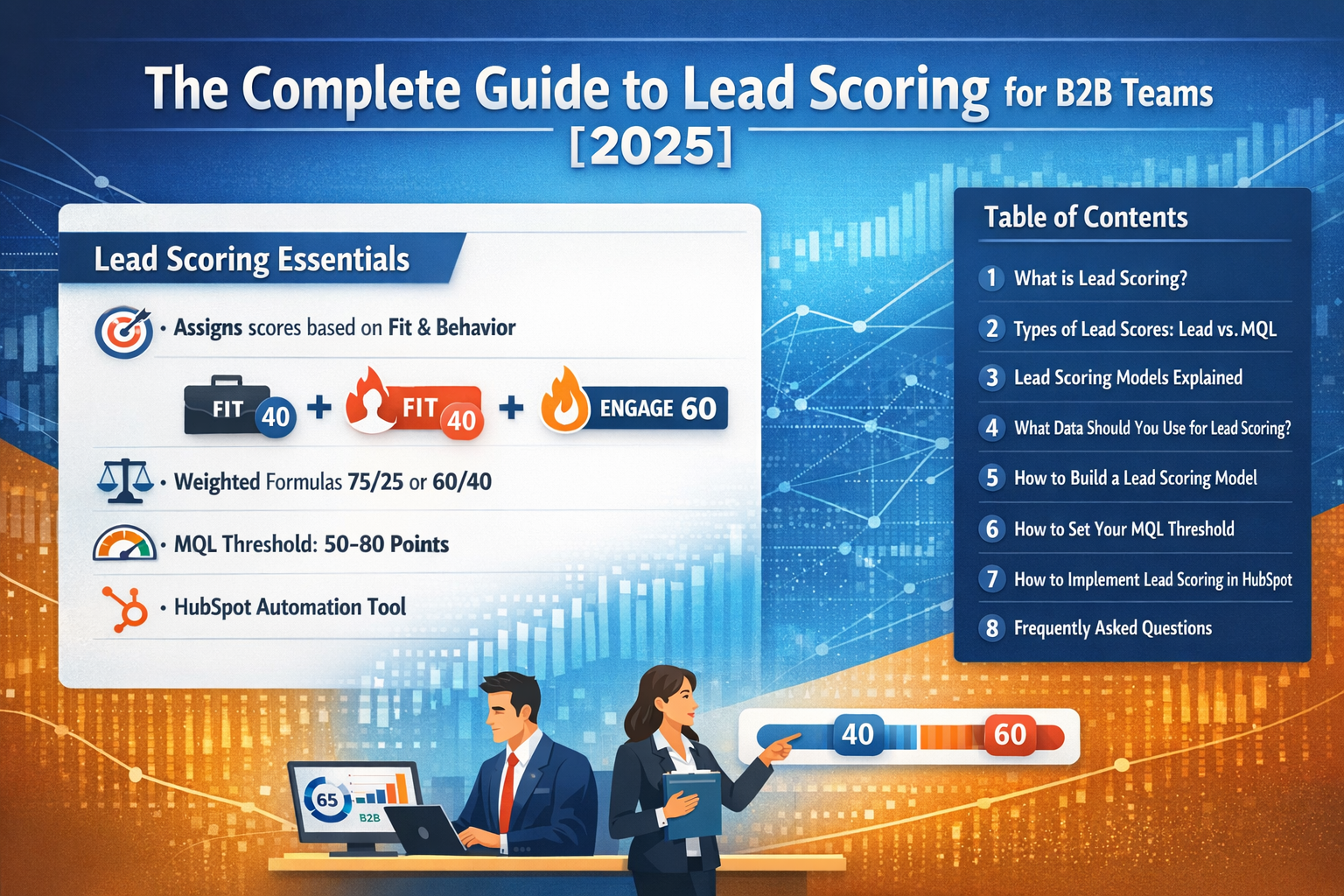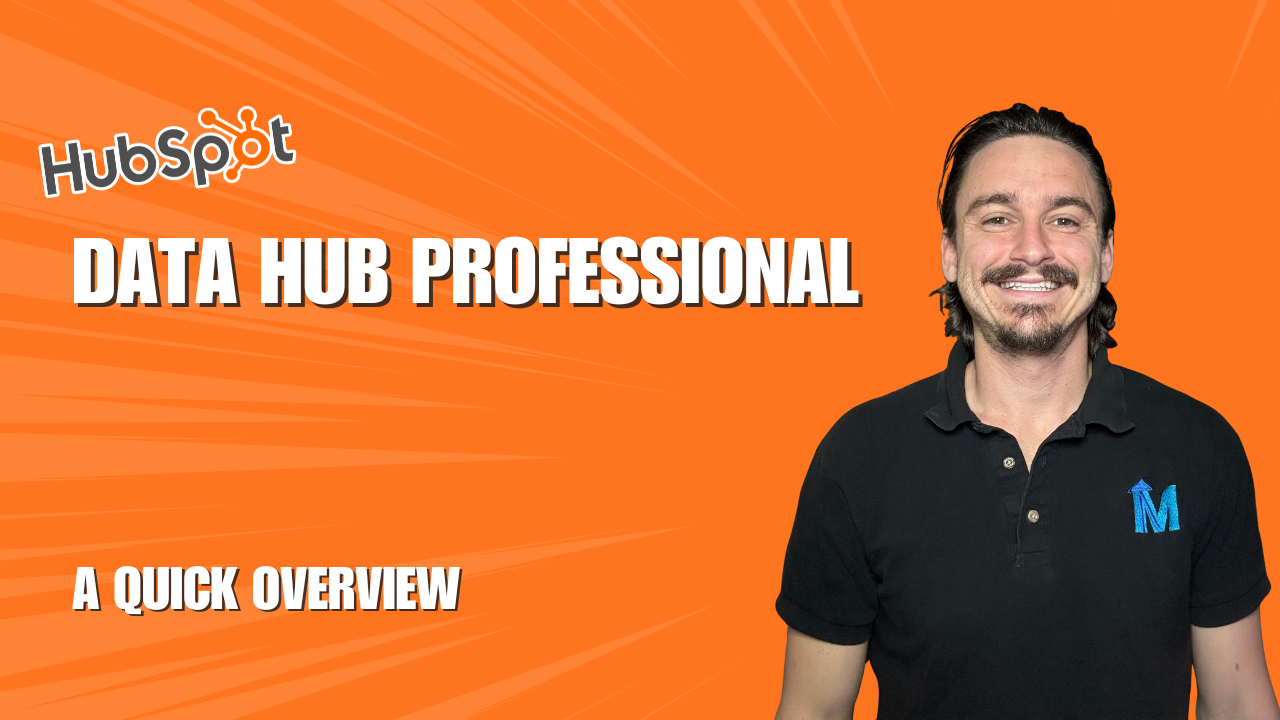This simple automation will allow you to bulk create tasks from a contact list in Hubspot.
Are you and your team wasting valuable time manually converting contact lists into tasks in Hubspot?
If you've invested time into building a lead-generation machine, you're likely acquiring leads at a rapid pace. Converting those leads into tasks so you or your team can follow up can be time-consuming.
There's an easier way - and it takes just a few minutes to set up. This simple automation will allow you to bulk create tasks from a contact list in Hubspot. Here's how.
Why You Should Create an Automation to Bulk Create Tasks From a Contact List
There are two ways to turn these contacts into actionable tasks.
The first option is to bulk select every contact in your list, and then create tasks. This approach has limitations that can make it pretty tedious. You can only bulk select contacts one page at a time. If your list has more than 100 names, you'll have to complete this action multiple times to turn each contact into a task.
The second option is a lot easier. You can create a Hubspot automation that will turn your contact list into tasks. It takes just a few minutes to set up.
How to Create an Automation in Hubspot
This simple automation allows you to bulk create tasks from a contact list in Hubspot in mere minutes. Here's how to set up the automation.
- Open CRM and navigate to Lists
- Find the List you want to use
- On the sidebar, select "Automations", then "Workflows"
- Click the orange "Create Workflow" button on the right side of the screen
- Select "From Scratch", then "Contact-Based
- Name your automation. For this example, we used "Bulk Create Tasks for Contacts"
- Click "Set Up Triggers"
- On the Trigger Sidebar, select "When Filter Criteria Is Met"
- Select "List Membership", then search for the list using the search bar or select it from the provided list
- Select "Re-Enrollment" on the sidebar. You can toggle the re-enrollment button on or off based on your list and needs. For this example, we used single enrollment, meaning contacts won't be re-enrolled in the workflow
- Select "Save"
- Your trigger has been created! Hit the"+" sign to set up the rest of the action.
- In the "Choose an Action" sidebar, navigate to the search bar and type in "task"
- Under the CRM section, select "Create Task"
- Create your title. In this example, we wanted each task to include the contact's name and trigger the assignee to follow up with the lead.
- Under Insert Data, type "first" and select "First Name" under the test properties section.
- Type "last" and select "Last Name" under the text properties section
- Return to the title section and add "Reach out to" at the front of the title before the words "First Name Last Name"
- Check "Immediately" if you want the task created instantly. I recommend this for bulk creation automations like this.
- Set a custom date if you want the task created several hours or days after someone is added to the contact list
- Decide if you want an email reminder about the task
- Add any notes needed to complete the automation or the assignment in the Notes field
- Decide if you want the tasks associated with other records, like deal or company records
This Hubspot automation can work for any contact list you develop and is easy to replicate.

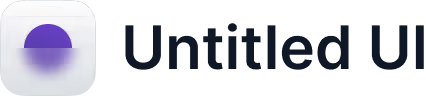
.png)