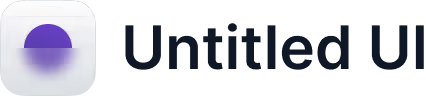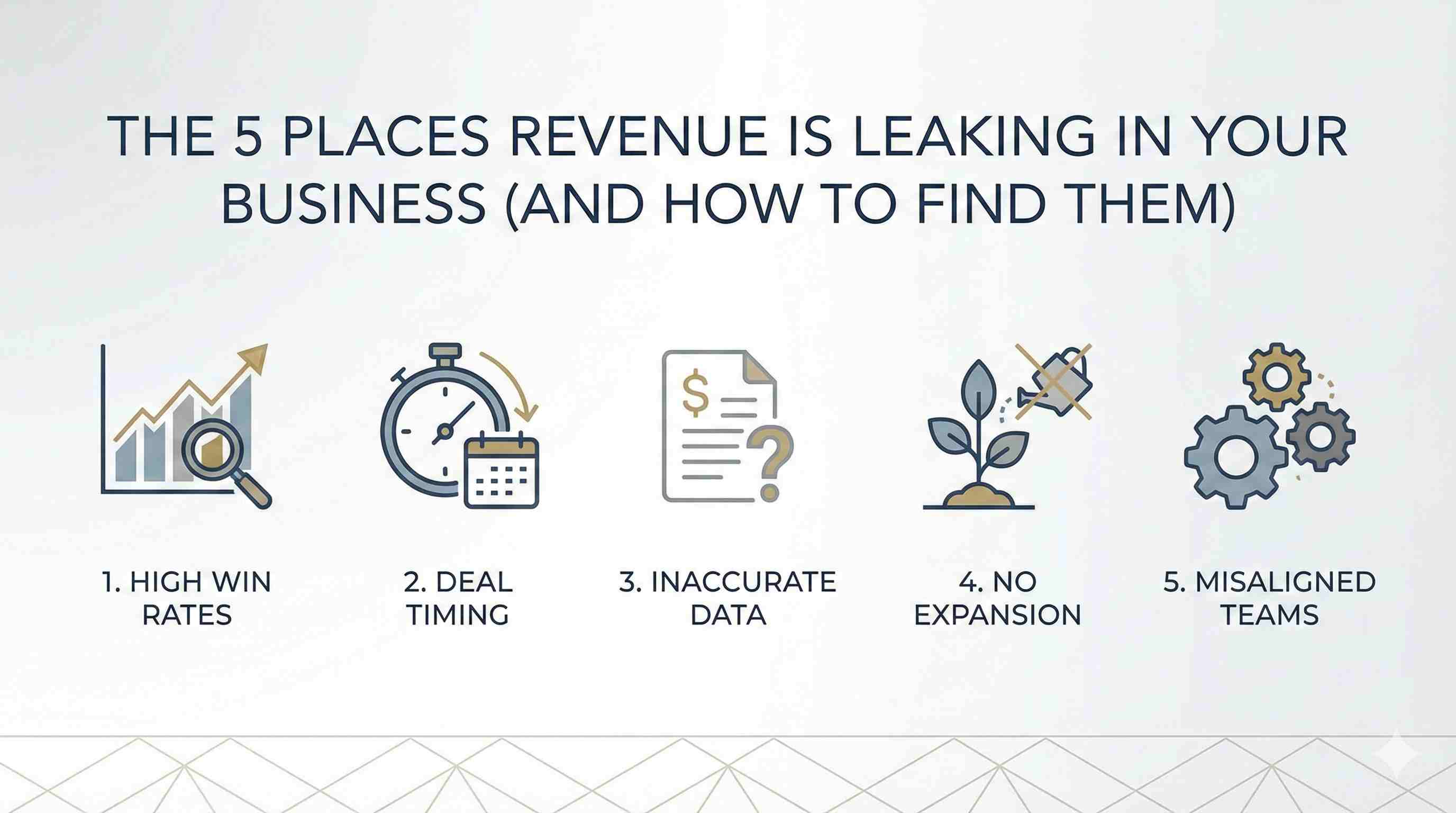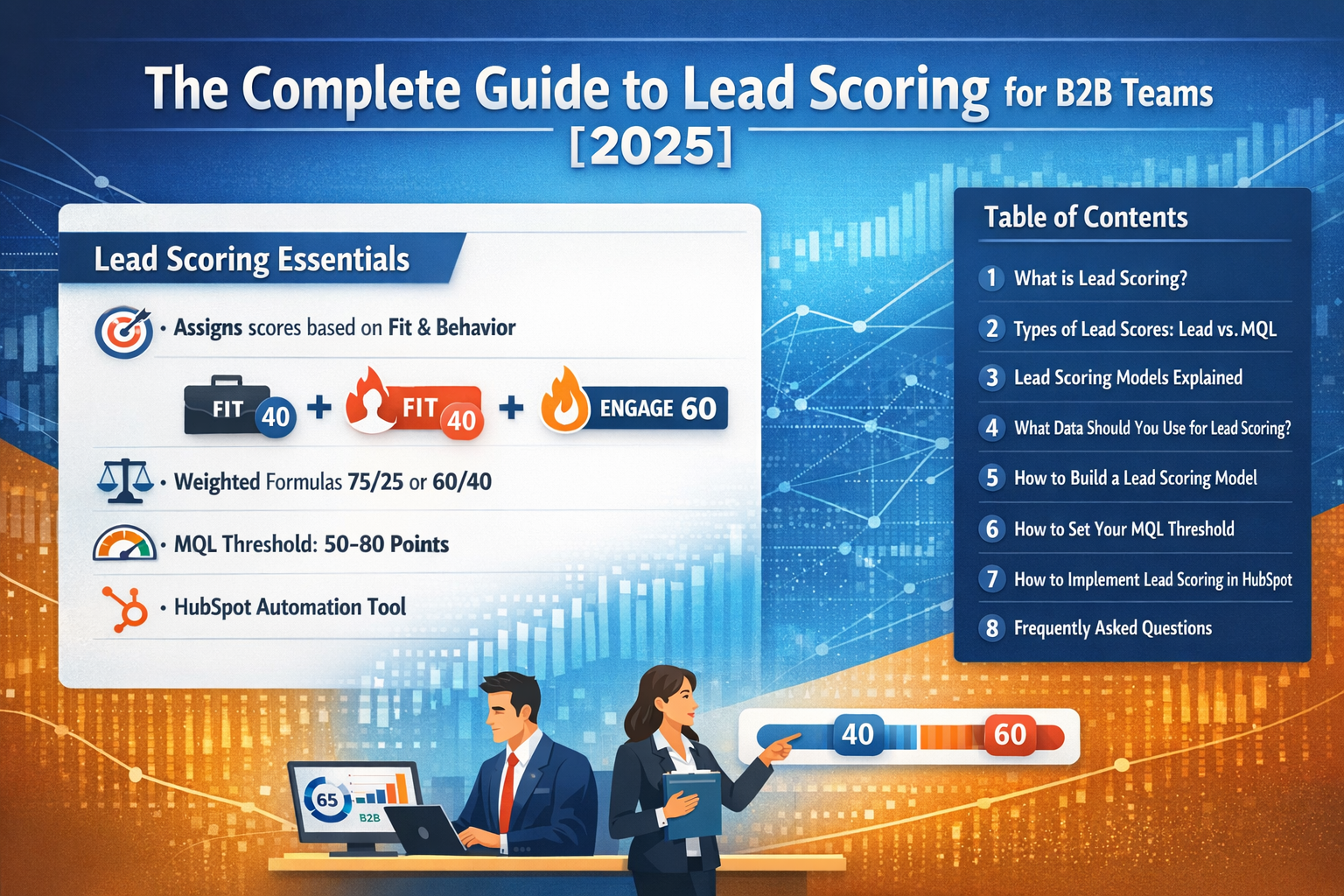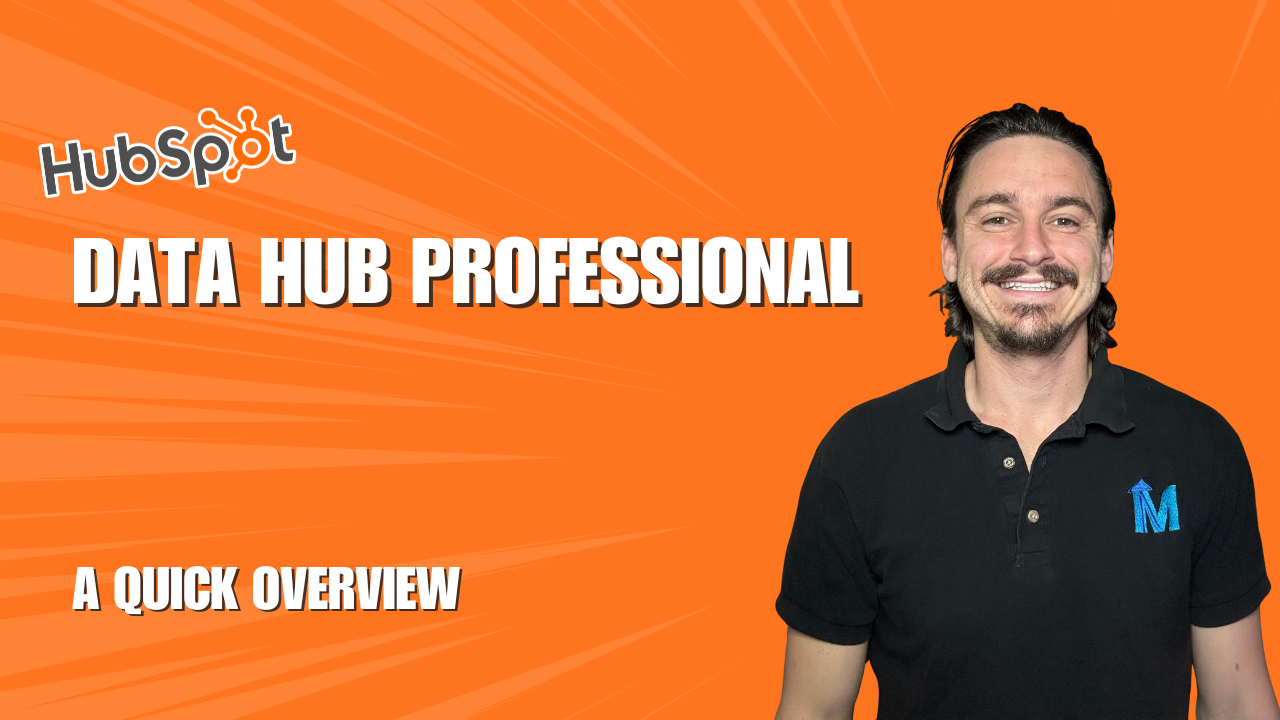Learn to create custom objects in HubSpot with this step-by-step guide, tailored to enhance your data management.
In the evolving world of CRM platforms, HubSpot stands out with its highly customizable features. One such feature is the ability to create custom objects. Custom objects can simplify your data management by tailoring the system to fit your unique business needs. If you're a HubSpot user looking to create a custom object, this guide is for you.
One thing to note before starting... Adding Custom Objects should be planned and aligned with the business and corresponding data model. Think hard before adding a custom object!
If you are looking for guidance on Custom Objects and how they can serve your organization via workflows and reporting, reach out to our experts for a strategy call.
Step 1: Navigate to 'Settings'
Start by logging into your HubSpot account. On your homepage, look for the 'Settings' icon on the top navigation bar. This will lead you to the general settings page of your HubSpot account.
Step 2: Locate 'Data Management'
Once you're in the settings page, direct your attention to the left-hand sidebar. Scroll down until you see 'Data Management.' Click on it to continue.
Step 3: Open 'Objects' then 'Custom Objects'
After clicking 'Data Management,' you'll see an option for 'Objects.' Click on it, and then scroll down to locate 'Custom Objects.' This is the area where you can manage your custom objects.
Step 4: Create a New Custom Object
You should now see an orange button on the right-hand side labeled 'Create Custom Object.' Click on it to start the process of creating your new object.
Step 5: Define Your Custom Object
Upon clicking 'Create Custom Object,' a form will appear. You'll need to provide a name for your object. For example, if you're creating an object for tracking maintenance requests, you could name it 'Maintenance Request.'
Next, you'll need to specify the 'Primary Display Property.' This will be used to identify each record in the object. For example, if you're tracking maintenance requests for different pieces of equipment, you could use 'Equipment Number' as your primary display property. Make sure to select the appropriate property type (such as 'Number') and require unique values for this property to ensure each record is distinct.
You will also be prompted to add a secondary property, which might be something like 'Equipment Name.' Choose the suitable property type for this too, such as 'Single Line Text.'
Step 6: Confirm and Create Your Custom Object
Once you've filled out all the required fields and are happy with your configurations, hit the 'Create' button. Congratulations, you've just created a new custom object!
Step 7: Review and Add More Properties
Now, under the 'Custom Objects' tab, you can see your newly created object. If you click on it, you'll have options to add more properties via 'Associations and Pipelines.' This gives you even more control over how your object is structured and what data it can hold.
By following these simple steps, you can easily create custom objects in HubSpot tailored to your needs. Happy customizing!
Walk-through Video
Looking for HubSpot support? Check out how we can help you on your journey to connected and automated HubSpot operations.